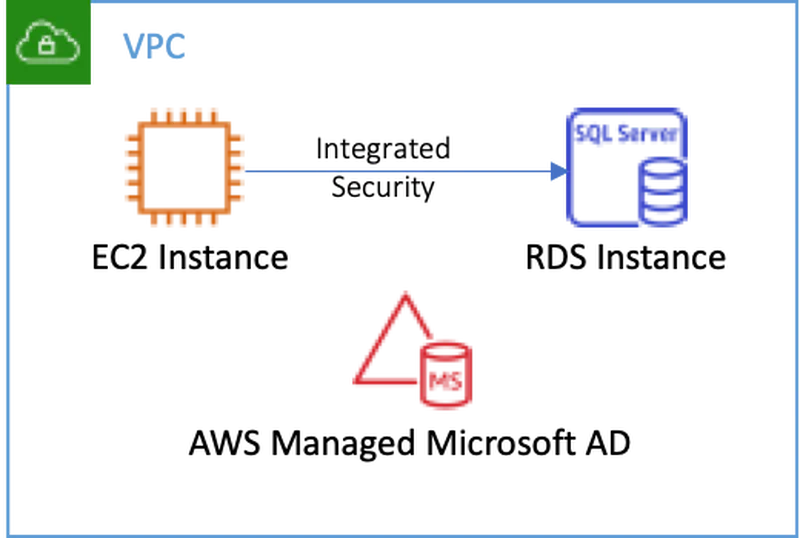Connecting to RDS SQL Server from a .NET 5 Application on Linux
Brian
AWS Directory Services allows you to join AWS resources to Microsoft Active Directory. This includes Amazon Relational Database Service (RDS), Amazon FSx, Amazon Workspaces, Amazon Appstream 2.0, Amazon Connect, Amazon QuickSight, Amazon WorkDocs, Amazon WorkMail, and of course Amazon Elastic Compute Cloud (EC2) Windows instances. In addition, AWS recently announced the ability to Seamlessly Domain Join Linux EC2 Instances.
As I modernize .NET applications by moving to .NET 5 and Linux, I can continue to leverage Active Directory for credential management. Seamless domain join for EC2 Linux greatly simplifies the undifferentiated heavy lifting of configuring these architectures. This post will explore how to connect to RDS for SQL Server from a .NET 5 application running on EC2 Linux, using domain credentials.
Deploying Resources
Let me begin by explaining my environment, pictured below. First, I deployed AWS Managed Microsoft AD Standard Edition with a fully qualified domain name (FQDN) of example.com in the default VPC in us-west-2. Next, I deployed an RDS SQL Server Express Edition database named demodb. I chose sqladmin as the master username and joined the example.com domain by choosing the Enable Microsoft SQL Server Windows authentication option. Finally, I deployed an EC2 instance running the Amazon Linux 2 with .Net Core, PowerShell, Mono, and MATE Desktop Environment Amazon Machine Image (AMI) following the procedure in this blog post. I also added both the RDS and EC2 instances to the default security group to ensure they could communicate.
Configuring SQL Server
Once everything is running, I need to configure SQL Server. Note that if you are connecting to an existing SQL Server, you can skip this step. While I joined the RDS Instance to the domain, RDS does not grant access to any domain users by default. I’ll do that now using the Linux command line, but you could do this in SQL Server Management Studio as well.
I connect to the EC2 instance using ssh. While domain users have access to the instance, they do not have root access by default. Therefore, I am going to log in using the default ec2-user user and my private key to install a few tools.
|
|
Once connected, I install the Microsoft SQL Server client tools.
|
|
Then, I connect to SQL Server using the master credentials to grant permission to our domain users. Once connected, I grant access to all domain users through the BUILTIN\Users role. Note that you will probably want to be more selective about who gets access.
|
|
Testing Domain User Access
With SQL Server configured, I am going to log out and log back in with my Active Directory credentials. Note that I included my user name (brian) along with the domain name (example.com).
|
|
Before writing my .NET application, I confirm I have access to the database using the sqlcmd client. This is the same tool I used above, but there are two important changes in the command line syntax. First, I no longer need to supply a username and password, because I am authenticating with my domain credentials. Second, while I used the public fully qualified domain name (FQDN) above, I MUST use a name relative to the private FQDN. Linux uses the Kerberos protocol to authenticate with Active Directory. Kerberos authentication requires that the endpoint be the customer-specified host name, a period, and then the fully qualified domain name. Note that RDS will create and maintain both the public and private DNS entries and Service Principal Name (SPN) for the database.
|
|
The query above will return the name of the current user and authentication scheme (e.g. Kerberos). This confirms that everything is configured correctly.
Connecting from .NET 5
Now that everything is configured, I can create a .NET application using the dotnet cli. I will also add a reference to the SQL Client NuGet package used to connect to SQL Server.
|
|
Now, I open Program.cs and replace the contents with the following code. Notice that I am connecting using Integrated Security. That means that I am using the credentials of the current user. Also, note that I included the default SQL Server port, 1433. If you exclude the port, the SQL client may fail to connect. This occurs because it does not implicitly include the port when looking up the Kerberos Service Principal Name (SPN).
|
|
Finally, I can run my .NET application and ensure that it properly connects to RDS.
|
|
Unattended Execution
In the example above, I was logged into the Linux instance. As a result, the dotnet application ran under my credentials. Often, I want the application to run unattended. For example, imagine that our application will be running as a daemon or scheduled as a cron job. I want the application to connect to SQL Server using domain credentials for a user called demo-service-account. Obviously, that user is not going to be logged into an interactive session. Therefore, I need to store the user’s credentials. I can do that using a keytab file.
I start by creating a new keytab file using ktutil as follows.
|
|
Now I can load the credentials for demo-service-account by running kinit and referencing the keytab file. Notice that dotnet run now executes the query as demo-service-account.
|
|
If I want to switch back to my credentials, I run kinit without specifying a keytab file.
|
|
Note that keytab file must be regenerated if you change the service account password.
Conclusion
As I modernize .NET applications by moving to Linux and .NET 5, I can continue to leverage Active Directory for credential management. Numerous AWS services integrate with Active Directory. In this post I used AWS Directory Services to automate the deployment of Active Directory. I also used Seamless Domain Join to join a Linux EC2 Instance to the directory and configure Kerberos authentication. I chose to use an AMI with .NET 5 preconfigured. Finally, I used RDS to enable Windows authentication, configure DNS, and create a Service Principal Name (SPN) for SQL Server. Each of these services greatly reduced the manual configuration needed to get my solution running. Finally, here is a template to set all of this up.