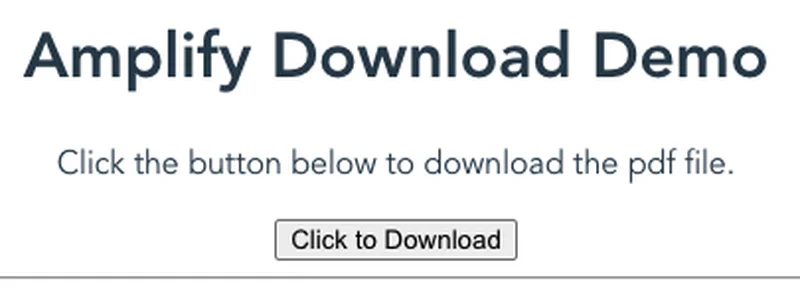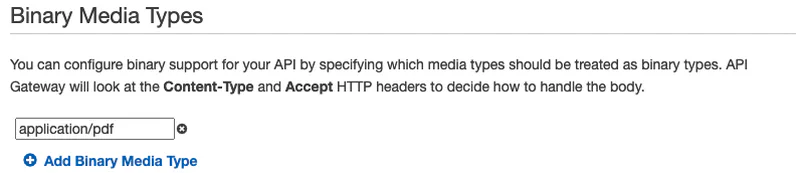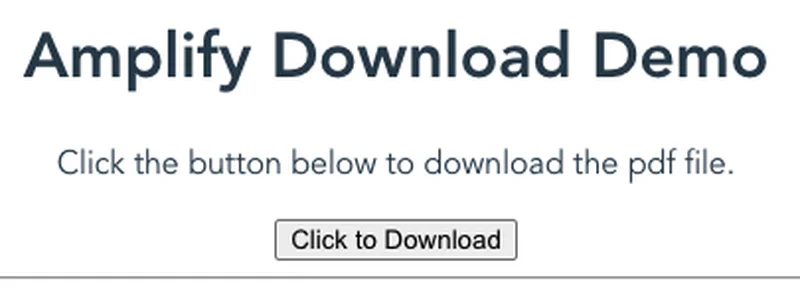AWS Amplify is a framework to accelerate web and mobile application development. I needed to build an API that would return a binary object. Specifically, it allows me to download a PDF file. I could not find an example so I am documenting it here. In the end it was crazy simple. You just need to add a single line "BinaryMediaTypes": ["application/pdf"] to the AWS::ApiGateway::RestApi resource in the CFN template created by Amplify. You should make this change after Amplify generates the API but before you push it to AWS.
Background
Most Serverless Lambda functions return JSON or some other text data like this.
1
2
3
4
5
6
7
8
|
return {
"statusCode": 200,
"headers": {
"Content-Type": "application/json"
},
"isBase64Encoded": false,
"body": '{"Hello": "World"}'
};
|
However, you can return binary data by base64 encoding the response. You should also set the isBase64Encoded flag to tell API Gateway, or some other service that invoked the serverless function, that the response is encoded.
1
2
3
4
5
6
7
8
|
return {
"statusCode": 200,
"headers": {
"Content-Type": "application/pdf"
},
"isBase64Encoded": true,
"body": binaryData.toString('base64')
};
|
In addition, if you are using an API Gateway REST API, you need to configure the Binary Media Types in the API Settings, like this.
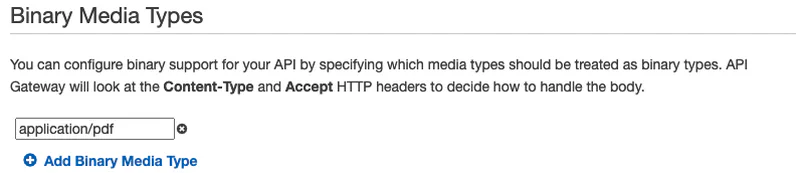
Finally, you must send an Accept header with the request to tell API Gateway that you want binary data, like this.
1
|
curl -H "Accept: application/pdf" https://xxxxxxxxxx.execute-api.us-east-1.amazonaws.com/stage/method/
|
All of this is well documented, however I was did not want to manually update the configuration when using Amplify. First, the entire configuration will not be captured in my code. Second, I risk Amplify reverting the configuration if I push a change to the API. Therefore, I did the following.
Walkthrough
Let’s do a quick walk through of the setup using Vue. The process is very similar using other frameworks.
First, I created a new Vue project called demo.
1
2
3
4
|
vue create demo
# accept the default responses in the wizard
cd demo
npm install
|
Now, I added Amplify to project.
1
2
3
4
5
6
7
8
9
10
11
12
|
amplify init
# ? Enter a name for the project demo
# ? Enter a name for the environment dev
# ? Choose your default editor: Visual Studio Code
# ? Choose the type of app that you're building javascript
# Please tell us about your project
# ? What javascript framework are you using vue
# ? Source Directory Path: src
# ? Distribution Directory Path: dist
# ? Build Command: npm run-script build
# ? Start Command: npm run-script serve
# Using default provider awscloudformation
|
I installed the UI in Amplify packages
1
|
npm install aws-amplify @aws-amplify/ui-vue
|
Then I added the following to ./source/main.js after the existing import statements (about line 3).
1
2
3
4
|
import Amplify from 'aws-amplify';
import '@aws-amplify/ui-vue';
import aws_exports from './aws-exports';
Amplify.configure(aws_exports);
|
Next I created the new download API
1
2
3
4
5
6
7
8
9
10
11
12
13
14
15
|
amplify add api
# ? Please select from one of the below mentioned services: REST
# ? Provide a friendly name for your resource to be used as a label for this category in the project: download
# ? Provide a path (e.g., /book/{isbn}): /download/{id}
# ? Choose a Lambda source Create a new Lambda function
# ? Provide an AWS Lambda function name: download
# ? Choose the runtime that you want to use: NodeJS
# ? Choose the function template that you want to use: Hello World
# Available advanced settings:
# - Resource access permissions
# - Scheduled recurring invocation
# - Lambda layers configuration
# ? Do you want to configure advanced settings? No
# ? Do you want to edit the local lambda function now? Yes
# Please edit the file in your editor: /Users/beabrian/Documents/demo/amplify/backend/function/download/src/index.js
|
The wizard should now pause and open ./amplify/backend/function/download/index.js. I replaced the contents of index.js with the following. In this example, I log but otherwise ignore the input. Then I grab sample.pdf from an S3 bucket and return it. Obviously, a real world application would be more complicated.
1
2
3
4
5
6
7
8
9
10
11
12
13
14
15
16
17
18
19
20
21
22
23
24
25
26
|
const aws = require('aws-sdk');
const s3 = new aws.S3({ apiVersion: '2006-03-01' });
exports.handler = async (event, context) => {
console.log(event);
const params = {
Bucket: "MyS3Bucket",
Key: "sample.pdf",
};
const { ContentType, Body } = await s3.getObject(params).promise();
const response = {
statusCode: 200,
headers: {
'Access-Control-Allow-Origin': '*',
'Access-Control-Allow-Headers': '*',
'Content-Type': 'application/pdf',
},
isBase64Encoded: true,
body: Body.toString('base64'),
};
return response;
};
|
After saving the file, I return to the terminal and finish the wizard.
1
2
3
4
5
6
7
8
9
10
11
12
|
# ? Press enter to continue
# Successfully added resource download locally.
# Next steps:
# Check out sample function code generated in <project-dir>/amplify/backend/function/download/src
# "amplify function build" builds all of your functions currently in the project
# "amplify mock function <functionName>" runs your function locally
# "amplify push" builds all of your local backend resources and provisions them in the cloud
# "amplify publish" builds all of your local backend and front-end resources (if you added hosting category) and provisions them in the cloud
# Succesfully added the Lambda function locally
# ? Restrict API access No
# ? Do you want to add another path? No
# Successfully added resource download locally
|
This is the important part. The wizard does not allow you to change the media type. Therefore, I added the following line to ./amplify/backend/api/download/download-cloudformation-template.json under the properties of the AWS::ApiGateway::RestApi (about line 51).
1
|
"BinaryMediaTypes": ["application/pdf"],
|
Finally, let’s add a new Vue Component to handle the download. Add the following to ./amplify/src/components/Download.vue.
1
2
3
4
5
6
7
8
9
10
11
12
13
14
15
16
17
18
19
20
21
22
23
24
25
26
27
28
29
30
31
32
33
34
35
36
37
38
39
40
41
|
<template>
<div>
<p>Click the button below to download the pdf file.</p>
<button v-on:click="downloadFile">Click to Download</button>
<hr>
</div>
</template>
<script>
import { API } from 'aws-amplify';
export default {
name: "Download",
methods: {
async downloadFile(){
await API.post("download", "/download/8", {
headers: {"Accept": "application/pdf"},
body: {
input: "anything"
},
responseType: 'blob',
response: true
}).then((response) => {
const blob = new Blob([response.data], { type: 'application/pdf' })
const blobURL = window.URL.createObjectURL(blob)
const tempLink = document.createElement('a')
tempLink.style.display = 'none'
tempLink.href = blobURL
tempLink.setAttribute('target', '_blank')
document.body.appendChild(tempLink)
tempLink.click()
document.body.removeChild(tempLink)
window.URL.revokeObjectURL(blobURL)
})
}
}
}
</script>
<style scoped>
</style>
|
Finally, add the component to the application. Replace ./amplify/src/App.vue with the following.
1
2
3
4
5
6
7
8
9
10
11
12
13
14
15
16
17
18
19
20
21
22
23
24
25
26
27
28
|
<template>
<div id="app">
<h1>Amplify Download Demo</h1>
<Download />
</div>
</template>
<script>
import Download from './components/Download';
export default {
name: 'App',
components: {
Download
}
}
</script>
<style>
#app {
font-family: Avenir, Helvetica, Arial, sans-serif;
-webkit-font-smoothing: antialiased;
-moz-osx-font-smoothing: grayscale;
text-align: center;
color: #2c3e50;
margin-top: 60px;
}
</style>
|
Now I can push our changes and Amplify will create the backend resources on AWS.
1
2
|
amplify push
npm run serve
|
My sample application looks like this.