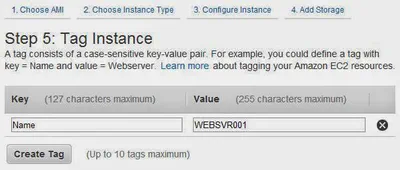Below you will find pages that utilize the taxonomy term “AMI”
Posts
2014-06-20
Writing to the EC2 Console
I have been building a bunch of Windows AMIs for EC2 recently. If the instance fails to build it can be a real bear to diagnose issues. You don't have access to the console to watch what's happening. …
Posts
2014-05-30
Setting the Hostname in a SysPreped AMI
When you create an Windows AMI (Amazon Machine Image) it is configured to generate a random server name. Often this name does not meet your needs. Maybe your company has a specific naming convention …