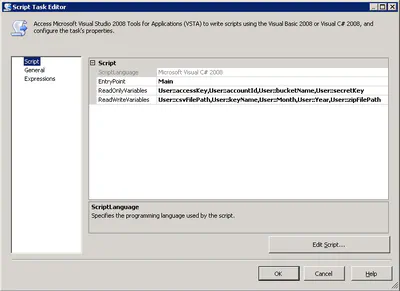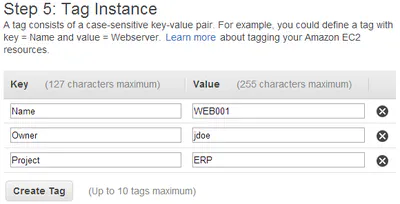Below you will find pages that utilize the taxonomy term “Billing”
Posts
2014-08-10
Decoding Your AWS Bill (Part 3) Loading a Data Warehouse
In the last two posts (part 1, part 2) in this series we used PowerShell to gleam information from our monthly AWS billing report. While you can use those scripts to learn a great amount of …
Posts
2014-08-09
Decoding Your AWS Bill (Part 2) Chargeback with Tags
It took 6 months but I finally got time to continue the series on Decoding Your AWS bill. In the last post, we used PowerShell to download and query the monthly bill. In this post we use …
Posts
2014-01-25
Decoding Your AWS Bill (Part 1)
As you begin to adopt AWS you will likely be asked to report on both usage and cost. One way to do this is using the Monthly Billing report. In this post I will show you how to download your bill and …