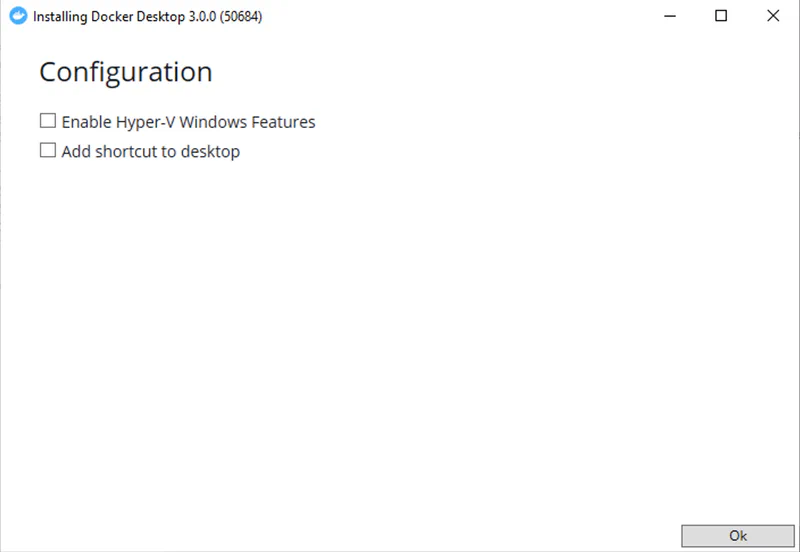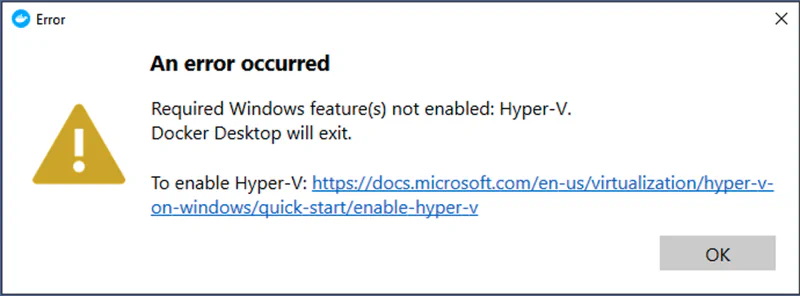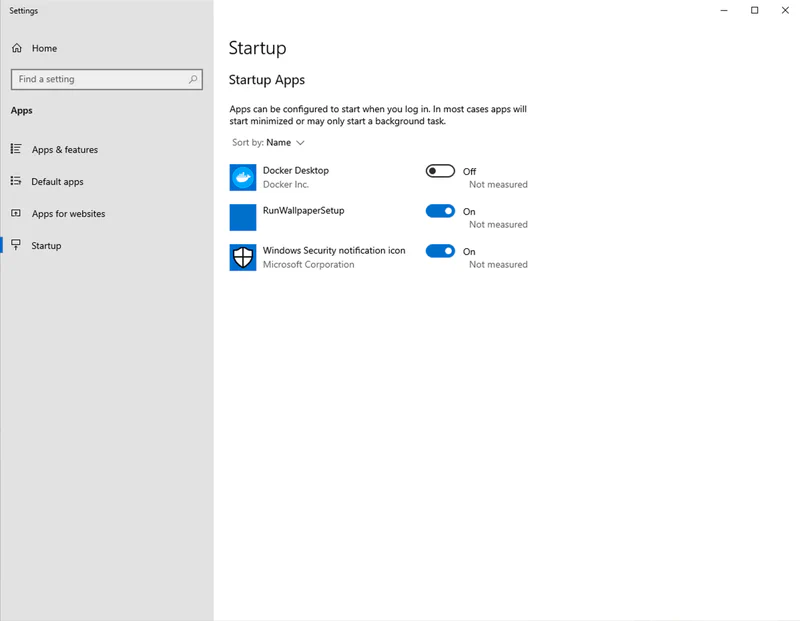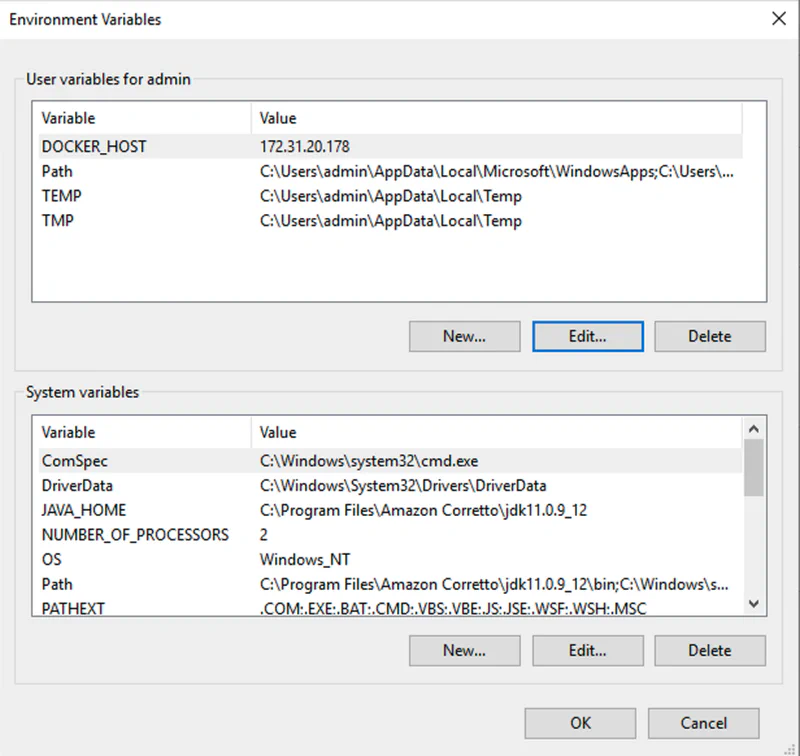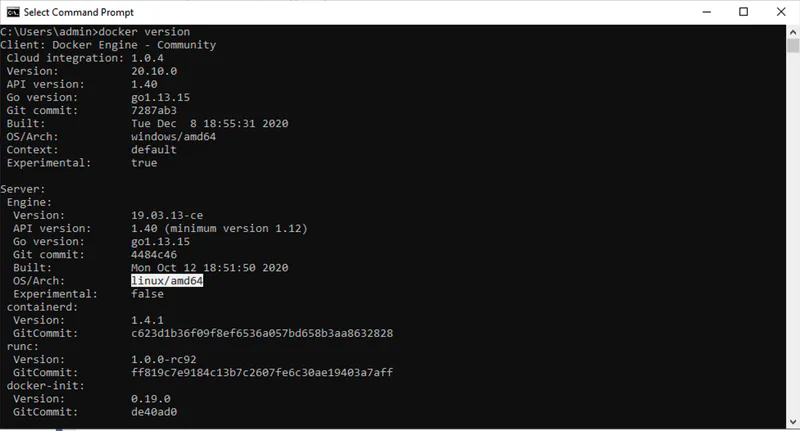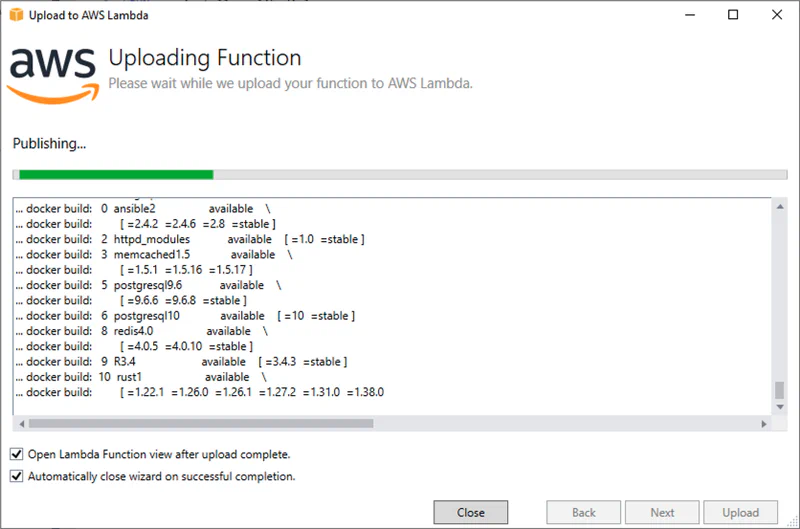Building Linux Docker Containers on EC2 Windows
Brian
In the post, I will show you how to build a Linux container in Visual Studio running on a EC2 Windows Instance.
The AWS Toolkit for Visual Studio allows you to deploy your project to Elastic Container Service (ECS) Fargate and recently as a container image to AWS Lambda among other options. In both of these cases, you must build a Linux container from Visual Studio or the dotnet command line. If you are working in Visual Studio on Windows, Docker Desktop uses a Linux container running in Hyper-V to build the container. Unfortunately, Hyper-V does not run on EC2 Instances (though it will run on EC2 bare metal).
Docker employs a client/server architecture where the server, dockerd, typical runs as a daemon on Linux. By default, the docker command line client talks to the dockerd service on the same host a local file descriptor fd://. However, is also supports other connection methods including tcp. You can add a –host or -H to the dockerd command when you start the server. For example dockerd -H tcp://0.0.0.0 instructs the Docker service to listen on all IP addresses.
Note that, as described in the Docker documentation, you should set up mTLS to authenticate requests. I am using an VPC Security Group to control access to the Linux server from my Windows client.
Assuming that dockerd is running as a daemon, we can override the default options used when calling service docker start by creating a /etc/systemd/system/docker.service.d/options.conf file to override the defaults that looks like this:
|
|
I have created an EC2 userdata script that also installs and configures docker.
|
|
Once the Linux server is running, I can install Docker Desktop on the Windows client. I disable the Enable Hyper-V Features during the installation.
Despite that, you will still get an error on reboot.
This does not really matter since we are going to offload docker to the Linux server. Therefore, I just disable running Docker Desktop on startup.
Now, all I have to do is set an environment variable named DOCKER_HOST to tell the client where the server is running.
Now I can run docker commands on the client and they are executed on the server.
Docker builds also work in visual studio.
A special thanks to Vlad Hrybok for bringing this to my attention.